Installing QQ Robot on Ubuntu
I've noticed that currently only CoolQ robot supports running on Docker in Linux.
So, I'm going to install the CoolQ robot. It doesn't consume a lot of resources, probably about 180MB of memory.
Installing CoolQ HTTP
First, make sure to install docker.
The CoolQ official website provides the docker COOLQ Docker 2.0.
However, I prefer to use the one with the HTTP plugin for some functionality development. I chose the one made by a senior, which contains the HTTP plugin CQHTTP Docker.
First, pull the image. I found the download speed to be a bit slow, so I ran it in a screen session to download slowly.
After the download is complete, start the container for testing.
At this point, you can log in to noVNC to view and log in.
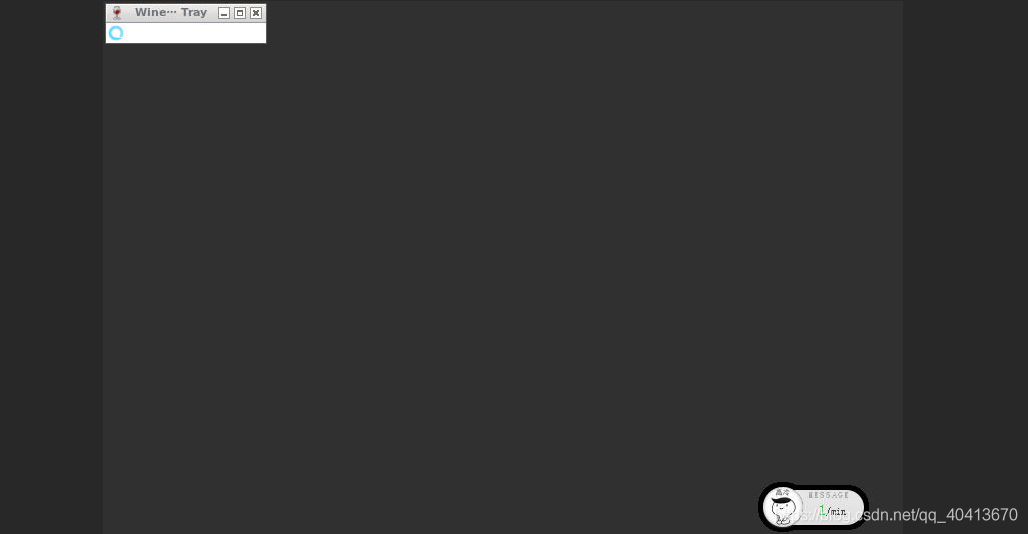
If the test is successful, change --rm to -d in the start parameters for persistent running.
Auto-Start with supervisord
Since I have a scheduled task to turn the computer on and off at regular intervals, and CoolQ doesn't start automatically, I chose supervisord to auto-start it.
Note autorestart=false, because after starting coolq, it will exit(0), causing supervisord to constantly attempt to restart. We only need it to start once.
Configuration Information
Account Configuration File
Note that the reporting address cannot be 127.0.0.1 because the container has its own 127.0.0.1. In general, you can use the machine's ip address as the reporting address.
Filter and Report HTTP Configuration File
- Private messages
- Group messages where the robot is @ mentioned and not anonymous
- Non-anonymous group messages with the words 'come out'
- Friend requests, group invitations, group join requests
Firewall
Due to Docker directly modifying iptables and having higher priority than ufw, the opening and closing of its listening ports cannot be controlled through ufw, and Docker information needs to be manually configured.
Restart daemon, docker, and ufw
